A couple of weeks ago, in my last entry I created a simple Hello World application with Semantic Kernel. Since then, I’ve worked my way through the MS Learning path: APL-2005 Develop AI agents using Azure OpenAI and the Semantic Kernel SDK - which I highly recommend if you are also learning SK.
In this entry I’m going to start with the code from the last entry and extract the prompt to a plugin. I’ve put the code for this blog in the same repo as the last entry: semantic-kernel-getting-started
Semantic Kernel Plugins
There are two types of plugin functionality in the sample code: prompts and native functions. Just a quick review, the hello world example is to call OpenAI with a simple prompt with today’s day and return a historical fact about the date. The output should be similiar to this:
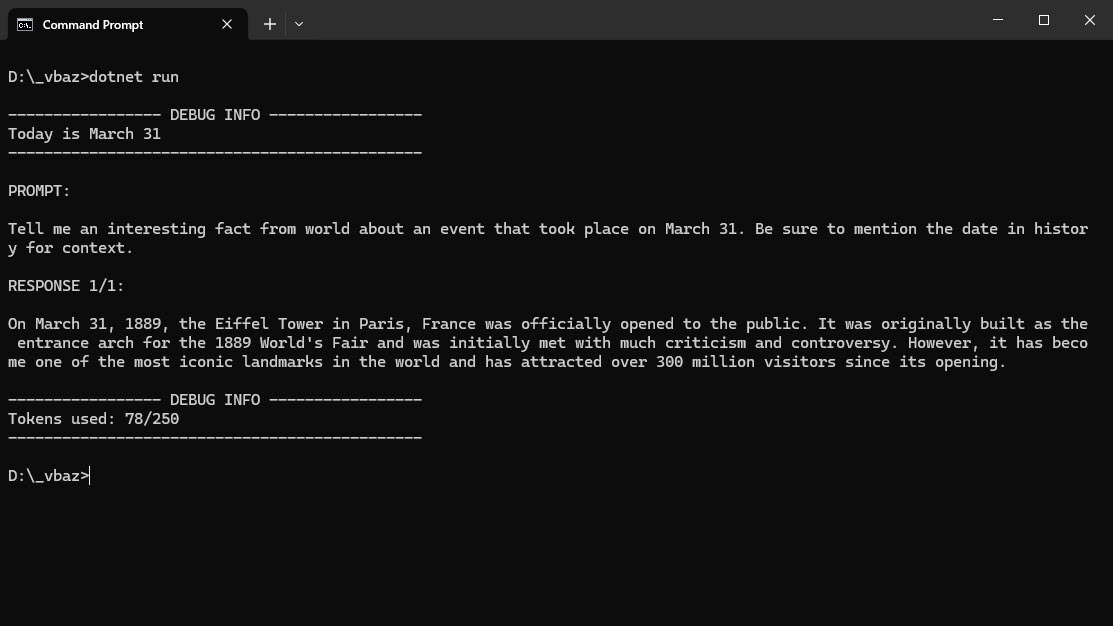
Prompts
Semantic Kernel makes it easy to load a saved prompt and settings for things like the temperature, max tokens, etc. The implementation uses the directory structure Prompts\DailyFact and two files: config.json and skprompt.txt. More information on how to do this can be found in the documentation: Saving and sharing prompts.
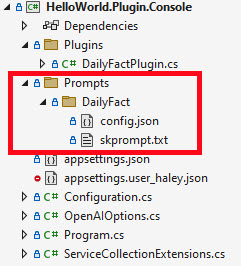
The config.json file has the configuration values like the description of the prompt, execution settings to use with the OpenAI API call and information about any input variables:
{
"schema": 1,
"description": "Provides interesting historic facts for the current date.",
"execution_settings": {
"default": {
"max_tokens": 250,
"temperature": 0.7
}
},
"input_variables": [
{
"name": "today",
"description": "Current date",
"required": true
}
]
}
The skprompt.txt file has xml elements in it for any user, system or assistant messages you want to be created in the prompt to OpenAI:
<message role="user">Tell me an interesting fact from world
about an event that took place on {{$today}}.
Be sure to mention the date in history for context.</message>
The format I used for the skprompt.txt file was from the MS Learn on Semantic Kernel: Exercise - Use personas in prompts - the contents could have been the prompt.
NOTE: If you are using Visual Studio, you will need to set the properties on these two files so they are copied and treated as content at build time
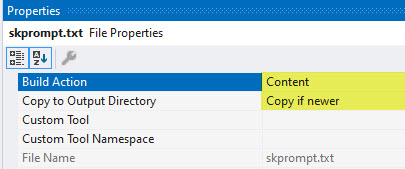
For comparison, in the last blog entry I used this code to pass the prompt to OpenAI:
var prompt = $"Tell me an interesting fact from world about an event " +
$"that took place on {today}. " +
$"Be sure to mention the date in history for context.";
OpenAIPromptExecutionSettings openAIPromptExecutionSettings = new()
{
Temperature = 0.7f,
MaxTokens = 250
};
var result = await chatCompletionService.GetChatMessageContentsAsync(prompt, openAIPromptExecutionSettings, kernel);
Now with the prompt files, I use this code to accomplish the same thing:
var prompts = kernel.CreatePluginFromPromptDirectory("Prompts");
var result = await kernel.InvokeAsync(
prompts["DailyFact"],
new() {
{ "today", today },
}
);
The output is still mostly same as last time (I added a dashed line instead of writing green text) and I’m also not logging the prompt.
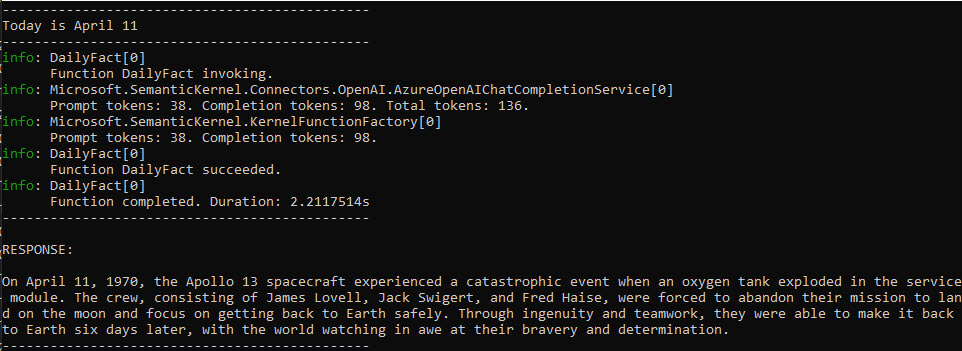
Lesson Learned on Logging
Last week, I learned with Semantic Kernel if you set the logging level to Trace you will get a lot more useful information (at least useful for learning this stuff). The same code from above provides this when I turn on the Trace logging:
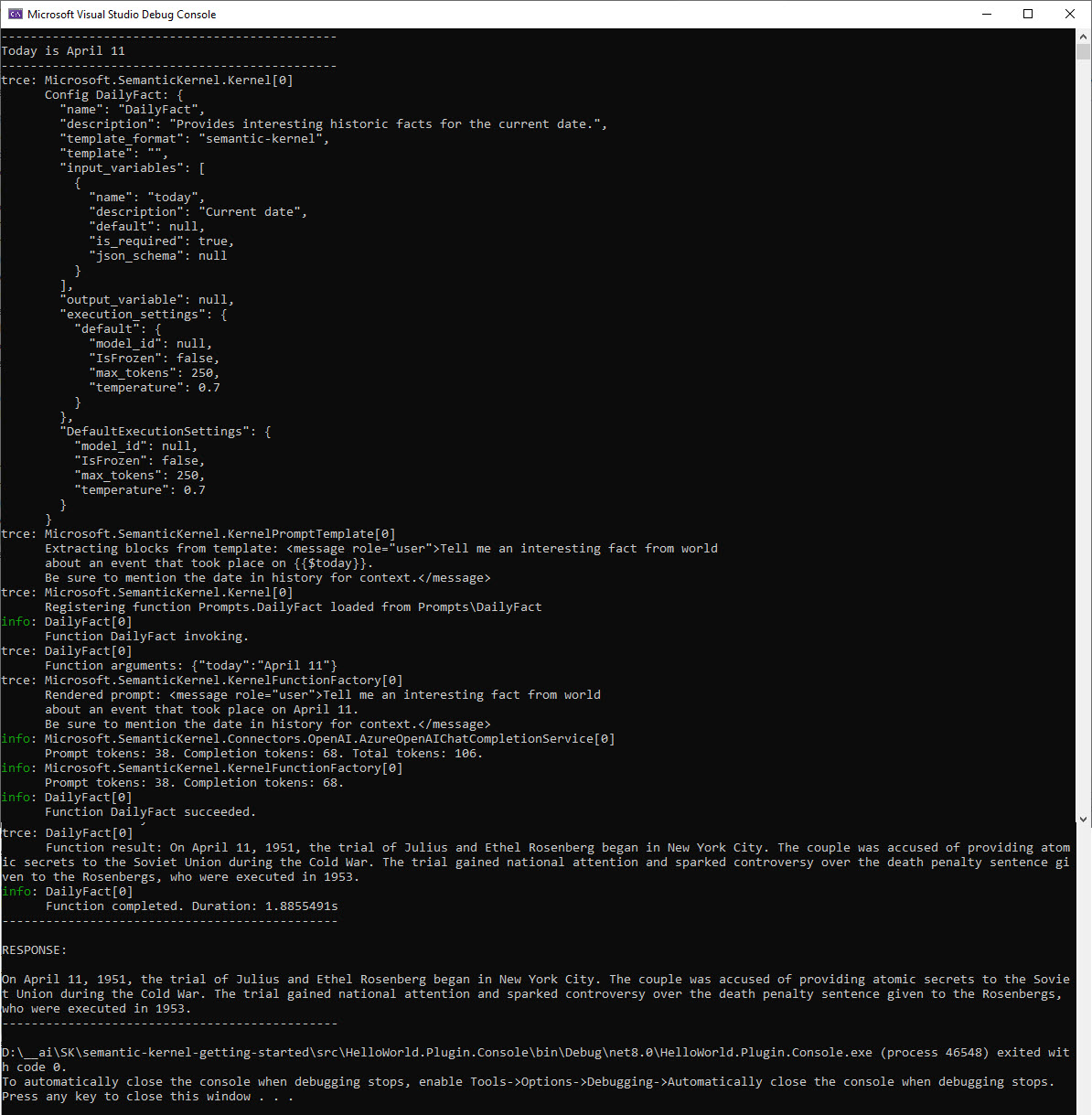
As you can see, the loading of the prompt configuration and template are all captured in the trace logging.
Conclusion
In this short entry, I covered using the config.json and skprompt.txt to load saved prompts and then call OpenAI. In the next blog I’ll cover doing the same thing with a native function.
If you have a comment, please message me @haleyjason on twitter/X.